Global TrendLines
Multiple time frame analysis in 1, done!
Synchronize Drawing Objects and Fibonacci Retracements on all charts you need them on. Automatically.
A radically transformed workflow
The unique and powerful sidebar provides options never seen on TradeStation before.
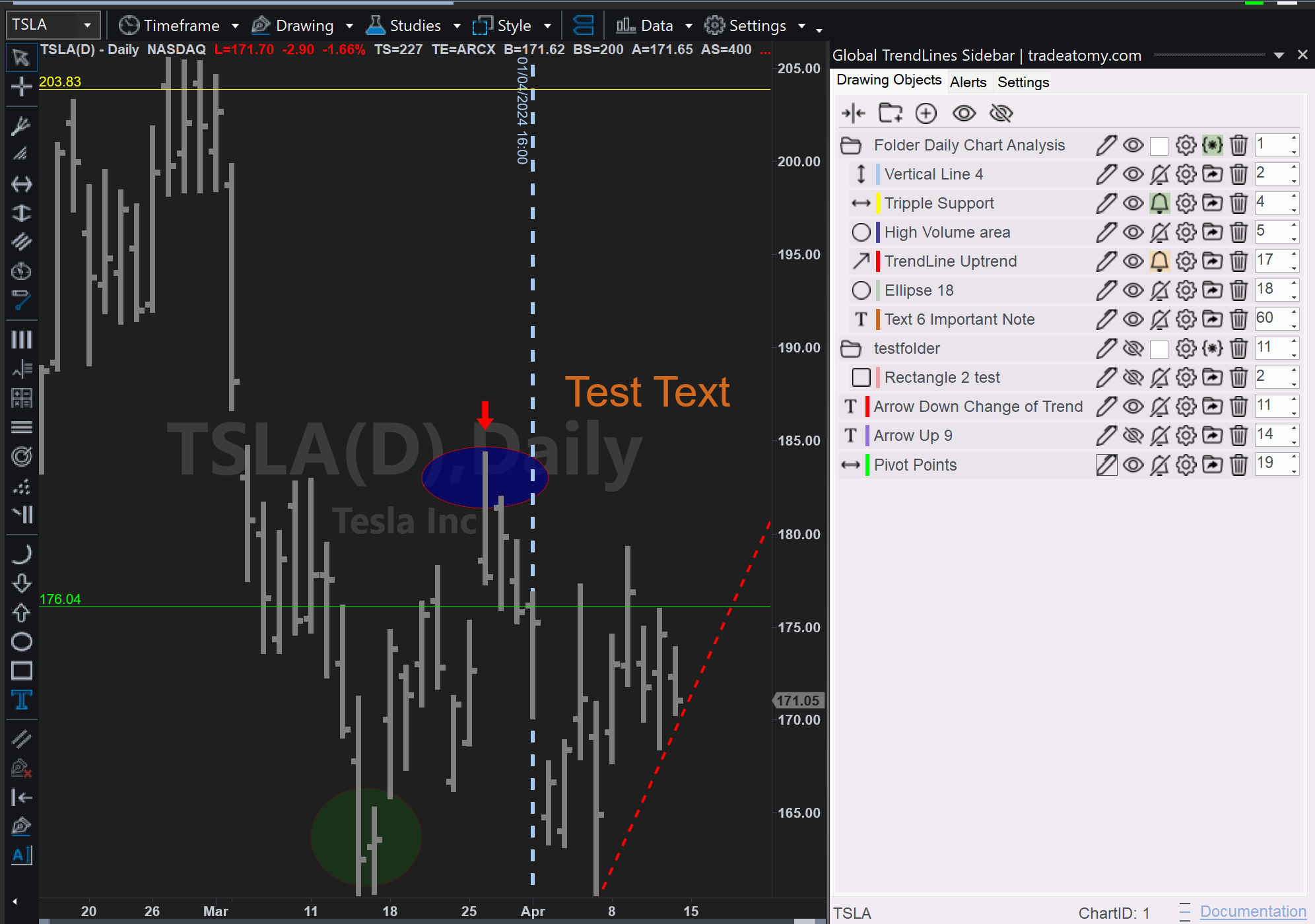
- Show/Hide all Drawings with undo feature
- Organization with Folders
- Display Rules to automatically show/hide Drawings
- Proprietary Price and Time Alerts
- Context sensitive options exclusive to GTL users
Name drawings to give them a meaning.
Use folders to organize them.
Bulk edit drawings in a folder.
Easily show and hide drawings per chart.
Finally!
Alerts without an active Chart.
Never miss an important event again
Price and Time alerts updating in real-time, for different symbols, on one chart.
All from your sidebar.
Alerts can trigger pop-ups, sounds and emails.
Price Alerts directly linked to the Drawing
Time Alerts directly linked to the Drawing
Freestyle Alerts
Create Alerts independent from a drawing:
Prices you can snap to:
- Name your alert.
- Choose a symbol.
- Define a price/date.
- Trigger price.
- Choose a comparison.
- Choose the bar type and interval.
Goodbye,
Cluttered Charts!
Display Rules
Setup Display Rules that automatically determine if drawings are shown or hidden.
With Style.
Automatic Styling of Drawings
Style Templates
Assign a drawing as the Style Template of the folder.
Every drawing object added to the folder will magically change its style to the Style Template.
The settings tab allows to set folder independet standard properties.
Global Fibonaccis in TS?
Yes.
Full Control.
Decide to work withany combination of Horizontal Lines, Vertical Lines, Trendlines, Rectangles, Ellipses and Texts.
Define filters to control which drawings are adopted.
Groups allow full control of the replication logic. Replicate lines across any chart. No matter the symbol.
Or let the app do "auto" grouping based on the ticker symbol.
Learn more about the inputs settings:

More.
All style properties, including style, color, etc. are synchronized in real-time.
Hold ALT and click on setups to open the Edit Prices dialog.
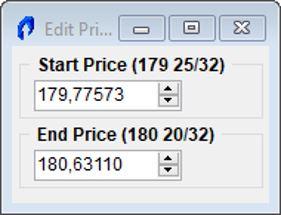
Hold CTRL and click on the lines to delete them.
The lines are saved in XML format on your PC and can, therefore, be restored whenever needed. That also enables to import the lines into other TradeStation installations.
Product presentation
Related Information:
Price (excl. VAT)
$ 69
All transactions are securely processed through digistore24.
By purchasing this product, you acknowledge that you have read, understood, and accepted our Disclaimer and Privacy Policy.